How to Hide, Unlist, or Delete a YouTube Video from the Web
- clarkebobby366
- Jun 29, 2020
- 2 min read
If you have a very old YouTube channel and want to take down the silly videos you uploaded in the earlier days, you can hide, unlist, or delete the same. Below is the guide to hide, unlist, or delete your YouTube videos from the web.
How to hide or unlist YouTube videos?
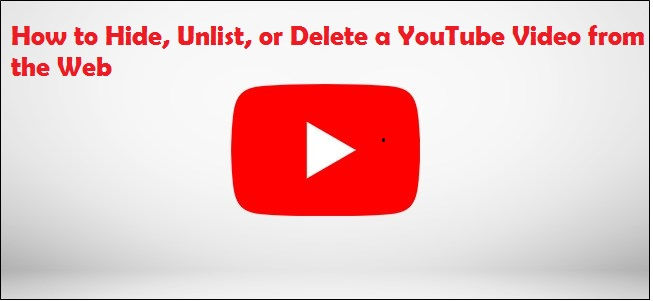
As you know, you can upload your videos privately on YouTube, which means you can set privacy and allow a specific set of people to watch them. You can unlist your videos, hiding it from your YouTube channel and search, while giving access to the people who have the link for the same.
The steps to hide your YouTube videos are:
Go to the YouTube video that you want to unlist on your PC.
Click on the ‘Edit Video’ option right under your YouTube video.
Sign in to your Google account linked to your channel, if you’re not logged in already.
A ‘YouTube Studio’ window will open containing the video details.
You can change the settings and save them, once done.
The steps to unlist or set your video as private are:
Open the ‘YouTube Studio’ window for the video you want to unlist or set as private.
Under the ‘Basics’ tab, click on the ‘Visibility’ menu.
A drop-down menu will appear. Select the ‘Private’ option if you want to make your video private, or go for the ‘Unlist’ option to unlist your video.
Tap on the ‘Done’ option to and then ‘Save’ to save the changes and continue.
You can undo these settings by following the same steps and choosing an alternate option.
How to share private or unlisted YouTube videos?
To give people access to your unlisted video, you can share the link for the same. Only the ones with the link can watch your video. Otherwise, the video will remain hidden for the others.
You can share the videos privately by using the ‘Share Privately’ option by clicking on the hamburger icon on the top right of the window. A pop-up window will appear where you can add all the email addresses you want to share the video with. To notify the users regarding the same, tap on the checkbox for ‘Notify via Email’ to mark the same. After adding the email addresses, tap on the ‘Save and Go Back to YouTube Studio’ option.
Later, if you decide to remove the access to your videos to certain people, go back to the page and tap the ‘X’ icon next to their email address under the ‘Share with others’ tab. After this, click on the ‘Save and Go Back to YouTube Studio’ option to save the changes.
How to delete your YouTube videos?
The steps to delete a video from your YouTube channel are:
Open the ‘YouTube Studio’ page.
Go to the ‘Videos’ tab that consists of all the uploaded videos on your channel.
Tap the three-dotted menu icon next to the video you want to remove.
A pop-up menu will appear. Click on the ‘Delete Forever’ option to remove the video from your channel permanently.
A confirmation window will appear. Enable the checkbox for ‘I understand that deleting is permanent and can’t be undone’ and click on the ‘Delete Forever’ button to confirm.
If you do not have a backup video or a copy of the same, you can choose to download the video by clicking on the ‘Download Video’ option.
source :- https://trusteximine.com/how-to-hide-unlist-or-delete-a-youtube-video-from-the-web/




Comments